Error message
You must enable the PECL memcached or memcache extension to use memcache.inc.
You must enable the PECL memcached or memcache extension to use memcache.inc.
You must enable the PECL memcached or memcache extension to use memcache.inc.
You must enable the PECL memcached or memcache extension to use memcache.inc.
You must enable the PECL memcached or memcache extension to use memcache.inc.
You must enable the PECL memcached or memcache extension to use memcache.inc.
You must enable the PECL memcached or memcache extension to use memcache.inc.
You must enable the PECL memcached or memcache extension to use memcache.inc.
You must enable the PECL memcached or memcache extension to use memcache.inc.
You must enable the PECL memcached or memcache extension to use memcache.inc.
You must enable the PECL memcached or memcache extension to use memcache.inc.
You must enable the PECL memcached or memcache extension to use memcache.inc.
You must enable the PECL memcached or memcache extension to use memcache.inc.
You must enable the PECL memcached or memcache extension to use memcache.inc.
You must enable the PECL memcached or memcache extension to use memcache.inc.
You must enable the PECL memcached or memcache extension to use memcache.inc.
You must enable the PECL memcached or memcache extension to use memcache.inc.
You must enable the PECL memcached or memcache extension to use memcache.inc.
You must enable the PECL memcached or memcache extension to use memcache.inc.
You must enable the PECL memcached or memcache extension to use memcache.inc.
You must enable the PECL memcached or memcache extension to use memcache.inc.
You must enable the PECL memcached or memcache extension to use memcache.inc.
You must enable the PECL memcached or memcache extension to use memcache.inc.
You must enable the PECL memcached or memcache extension to use memcache.inc.
You must enable the PECL memcached or memcache extension to use memcache.inc.
You must enable the PECL memcached or memcache extension to use memcache.inc.
You must enable the PECL memcached or memcache extension to use memcache.inc.
You must enable the PECL memcached or memcache extension to use memcache.inc.
You must enable the PECL memcached or memcache extension to use memcache.inc.
You must enable the PECL memcached or memcache extension to use memcache.inc.
You must enable the PECL memcached or memcache extension to use memcache.inc.
You must enable the PECL memcached or memcache extension to use memcache.inc.
You must enable the PECL memcached or memcache extension to use memcache.inc.
You must enable the PECL memcached or memcache extension to use memcache.inc.
You must enable the PECL memcached or memcache extension to use memcache.inc.
You must enable the PECL memcached or memcache extension to use memcache.inc.
You must enable the PECL memcached or memcache extension to use memcache.inc.
You must enable the PECL memcached or memcache extension to use memcache.inc.
You must enable the PECL memcached or memcache extension to use memcache.inc.
You must enable the PECL memcached or memcache extension to use memcache.inc.
You must enable the PECL memcached or memcache extension to use memcache.inc.
You must enable the PECL memcached or memcache extension to use memcache.inc.
You must enable the PECL memcached or memcache extension to use memcache.inc.
You must enable the PECL memcached or memcache extension to use memcache.inc.
You must enable the PECL memcached or memcache extension to use memcache.inc.
You must enable the PECL memcached or memcache extension to use memcache.inc.
You must enable the PECL memcached or memcache extension to use memcache.inc.
You must enable the PECL memcached or memcache extension to use memcache.inc.
You must enable the PECL memcached or memcache extension to use memcache.inc.
You must enable the PECL memcached or memcache extension to use memcache.inc.
You must enable the PECL memcached or memcache extension to use memcache.inc.
You must enable the PECL memcached or memcache extension to use memcache.inc.
You must enable the PECL memcached or memcache extension to use memcache.inc.
You must enable the PECL memcached or memcache extension to use memcache.inc.
You must enable the PECL memcached or memcache extension to use memcache.inc.
You must enable the PECL memcached or memcache extension to use memcache.inc.
You must enable the PECL memcached or memcache extension to use memcache.inc.
You must enable the PECL memcached or memcache extension to use memcache.inc.
You must enable the PECL memcached or memcache extension to use memcache.inc.
You must enable the PECL memcached or memcache extension to use memcache.inc.
You must enable the PECL memcached or memcache extension to use memcache.inc.
You must enable the PECL memcached or memcache extension to use memcache.inc.
You must enable the PECL memcached or memcache extension to use memcache.inc.
You must enable the PECL memcached or memcache extension to use memcache.inc.
You must enable the PECL memcached or memcache extension to use memcache.inc.
You must enable the PECL memcached or memcache extension to use memcache.inc.
You must enable the PECL memcached or memcache extension to use memcache.inc.
You must enable the PECL memcached or memcache extension to use memcache.inc.
You must enable the PECL memcached or memcache extension to use memcache.inc.
You must enable the PECL memcached or memcache extension to use memcache.inc.
You must enable the PECL memcached or memcache extension to use memcache.inc.
You must enable the PECL memcached or memcache extension to use memcache.inc.
You must enable the PECL memcached or memcache extension to use memcache.inc.
You must enable the PECL memcached or memcache extension to use memcache.inc.
You must enable the PECL memcached or memcache extension to use memcache.inc.
You must enable the PECL memcached or memcache extension to use memcache.inc.
You must enable the PECL memcached or memcache extension to use memcache.inc.
You must enable the PECL memcached or memcache extension to use memcache.inc.
You must enable the PECL memcached or memcache extension to use memcache.inc.
You must enable the PECL memcached or memcache extension to use memcache.inc.
You must enable the PECL memcached or memcache extension to use memcache.inc.
You must enable the PECL memcached or memcache extension to use memcache.inc.
You must enable the PECL memcached or memcache extension to use memcache.inc.
You must enable the PECL memcached or memcache extension to use memcache.inc.
You must enable the PECL memcached or memcache extension to use memcache.inc.
You must enable the PECL memcached or memcache extension to use memcache.inc.
You must enable the PECL memcached or memcache extension to use memcache.inc.
You must enable the PECL memcached or memcache extension to use memcache.inc.
You must enable the PECL memcached or memcache extension to use memcache.inc.
You must enable the PECL memcached or memcache extension to use memcache.inc.
You must enable the PECL memcached or memcache extension to use memcache.inc.
You must enable the PECL memcached or memcache extension to use memcache.inc.
You must enable the PECL memcached or memcache extension to use memcache.inc.
You must enable the PECL memcached or memcache extension to use memcache.inc.
You must enable the PECL memcached or memcache extension to use memcache.inc.
You must enable the PECL memcached or memcache extension to use memcache.inc.
You must enable the PECL memcached or memcache extension to use memcache.inc.
You must enable the PECL memcached or memcache extension to use memcache.inc.
You must enable the PECL memcached or memcache extension to use memcache.inc.
You must enable the PECL memcached or memcache extension to use memcache.inc.
You must enable the PECL memcached or memcache extension to use memcache.inc.
You must enable the PECL memcached or memcache extension to use memcache.inc.
You must enable the PECL memcached or memcache extension to use memcache.inc.
You must enable the PECL memcached or memcache extension to use memcache.inc.
You must enable the PECL memcached or memcache extension to use memcache.inc.
You must enable the PECL memcached or memcache extension to use memcache.inc.
You must enable the PECL memcached or memcache extension to use memcache.inc.
You must enable the PECL memcached or memcache extension to use memcache.inc.
You must enable the PECL memcached or memcache extension to use memcache.inc.
You must enable the PECL memcached or memcache extension to use memcache.inc.
You must enable the PECL memcached or memcache extension to use memcache.inc.
You must enable the PECL memcached or memcache extension to use memcache.inc.
You must enable the PECL memcached or memcache extension to use memcache.inc.
You must enable the PECL memcached or memcache extension to use memcache.inc.
You must enable the PECL memcached or memcache extension to use memcache.inc.
You must enable the PECL memcached or memcache extension to use memcache.inc.
You must enable the PECL memcached or memcache extension to use memcache.inc.
You must enable the PECL memcached or memcache extension to use memcache.inc.
You must enable the PECL memcached or memcache extension to use memcache.inc.
You must enable the PECL memcached or memcache extension to use memcache.inc.
You must enable the PECL memcached or memcache extension to use memcache.inc.
You must enable the PECL memcached or memcache extension to use memcache.inc.
You must enable the PECL memcached or memcache extension to use memcache.inc.
You must enable the PECL memcached or memcache extension to use memcache.inc.
You must enable the PECL memcached or memcache extension to use memcache.inc.
You must enable the PECL memcached or memcache extension to use memcache.inc.
You must enable the PECL memcached or memcache extension to use memcache.inc.
You must enable the PECL memcached or memcache extension to use memcache.inc.
You must enable the PECL memcached or memcache extension to use memcache.inc.
You must enable the PECL memcached or memcache extension to use memcache.inc.
You must enable the PECL memcached or memcache extension to use memcache.inc.
You must enable the PECL memcached or memcache extension to use memcache.inc.
You must enable the PECL memcached or memcache extension to use memcache.inc.
You must enable the PECL memcached or memcache extension to use memcache.inc.
You must enable the PECL memcached or memcache extension to use memcache.inc.
You must enable the PECL memcached or memcache extension to use memcache.inc.
You must enable the PECL memcached or memcache extension to use memcache.inc.
You must enable the PECL memcached or memcache extension to use memcache.inc.
You must enable the PECL memcached or memcache extension to use memcache.inc.
You must enable the PECL memcached or memcache extension to use memcache.inc.
You must enable the PECL memcached or memcache extension to use memcache.inc.
You must enable the PECL memcached or memcache extension to use memcache.inc.
You must enable the PECL memcached or memcache extension to use memcache.inc.
You must enable the PECL memcached or memcache extension to use memcache.inc.
You must enable the PECL memcached or memcache extension to use memcache.inc.
You must enable the PECL memcached or memcache extension to use memcache.inc.
You must enable the PECL memcached or memcache extension to use memcache.inc.
You must enable the PECL memcached or memcache extension to use memcache.inc.
You must enable the PECL memcached or memcache extension to use memcache.inc.
You must enable the PECL memcached or memcache extension to use memcache.inc.
You must enable the PECL memcached or memcache extension to use memcache.inc.
You must enable the PECL memcached or memcache extension to use memcache.inc.
You must enable the PECL memcached or memcache extension to use memcache.inc.
You must enable the PECL memcached or memcache extension to use memcache.inc.
You must enable the PECL memcached or memcache extension to use memcache.inc.
You must enable the PECL memcached or memcache extension to use memcache.inc.
You must enable the PECL memcached or memcache extension to use memcache.inc.
You must enable the PECL memcached or memcache extension to use memcache.inc.
You must enable the PECL memcached or memcache extension to use memcache.inc.
You must enable the PECL memcached or memcache extension to use memcache.inc.
You must enable the PECL memcached or memcache extension to use memcache.inc.
You must enable the PECL memcached or memcache extension to use memcache.inc.
You must enable the PECL memcached or memcache extension to use memcache.inc.
You must enable the PECL memcached or memcache extension to use memcache.inc.
You must enable the PECL memcached or memcache extension to use memcache.inc.
You must enable the PECL memcached or memcache extension to use memcache.inc.
You must enable the PECL memcached or memcache extension to use memcache.inc.
You must enable the PECL memcached or memcache extension to use memcache.inc.
You must enable the PECL memcached or memcache extension to use memcache.inc.
You must enable the PECL memcached or memcache extension to use memcache.inc.
You must enable the PECL memcached or memcache extension to use memcache.inc.
You must enable the PECL memcached or memcache extension to use memcache.inc.
You must enable the PECL memcached or memcache extension to use memcache.inc.
You must enable the PECL memcached or memcache extension to use memcache.inc.
You must enable the PECL memcached or memcache extension to use memcache.inc.
You must enable the PECL memcached or memcache extension to use memcache.inc.
You must enable the PECL memcached or memcache extension to use memcache.inc.
You must enable the PECL memcached or memcache extension to use memcache.inc.
You must enable the PECL memcached or memcache extension to use memcache.inc.
You must enable the PECL memcached or memcache extension to use memcache.inc.
You must enable the PECL memcached or memcache extension to use memcache.inc.
You must enable the PECL memcached or memcache extension to use memcache.inc.
You must enable the PECL memcached or memcache extension to use memcache.inc.
You must enable the PECL memcached or memcache extension to use memcache.inc.
You must enable the PECL memcached or memcache extension to use memcache.inc.
You must enable the PECL memcached or memcache extension to use memcache.inc.
You must enable the PECL memcached or memcache extension to use memcache.inc.
You must enable the PECL memcached or memcache extension to use memcache.inc.
You must enable the PECL memcached or memcache extension to use memcache.inc.
You must enable the PECL memcached or memcache extension to use memcache.inc.
You must enable the PECL memcached or memcache extension to use memcache.inc.
You must enable the PECL memcached or memcache extension to use memcache.inc.
You must enable the PECL memcached or memcache extension to use memcache.inc.
You must enable the PECL memcached or memcache extension to use memcache.inc.
You must enable the PECL memcached or memcache extension to use memcache.inc.
You must enable the PECL memcached or memcache extension to use memcache.inc.
You must enable the PECL memcached or memcache extension to use memcache.inc.
You must enable the PECL memcached or memcache extension to use memcache.inc.
You must enable the PECL memcached or memcache extension to use memcache.inc.
You must enable the PECL memcached or memcache extension to use memcache.inc.
You must enable the PECL memcached or memcache extension to use memcache.inc.
You must enable the PECL memcached or memcache extension to use memcache.inc.
You must enable the PECL memcached or memcache extension to use memcache.inc.
You must enable the PECL memcached or memcache extension to use memcache.inc.
You must enable the PECL memcached or memcache extension to use memcache.inc.
You must enable the PECL memcached or memcache extension to use memcache.inc.
You must enable the PECL memcached or memcache extension to use memcache.inc.
You must enable the PECL memcached or memcache extension to use memcache.inc.
You must enable the PECL memcached or memcache extension to use memcache.inc.
You must enable the PECL memcached or memcache extension to use memcache.inc.
You must enable the PECL memcached or memcache extension to use memcache.inc.
You must enable the PECL memcached or memcache extension to use memcache.inc.
You must enable the PECL memcached or memcache extension to use memcache.inc.
You must enable the PECL memcached or memcache extension to use memcache.inc.
You must enable the PECL memcached or memcache extension to use memcache.inc.
You must enable the PECL memcached or memcache extension to use memcache.inc.
You must enable the PECL memcached or memcache extension to use memcache.inc.
You must enable the PECL memcached or memcache extension to use memcache.inc.
You must enable the PECL memcached or memcache extension to use memcache.inc.
You must enable the PECL memcached or memcache extension to use memcache.inc.
You must enable the PECL memcached or memcache extension to use memcache.inc.
You must enable the PECL memcached or memcache extension to use memcache.inc.
You must enable the PECL memcached or memcache extension to use memcache.inc.
You must enable the PECL memcached or memcache extension to use memcache.inc.
You must enable the PECL memcached or memcache extension to use memcache.inc.
You must enable the PECL memcached or memcache extension to use memcache.inc.
You must enable the PECL memcached or memcache extension to use memcache.inc.
You must enable the PECL memcached or memcache extension to use memcache.inc.
You must enable the PECL memcached or memcache extension to use memcache.inc.
You must enable the PECL memcached or memcache extension to use memcache.inc.
You must enable the PECL memcached or memcache extension to use memcache.inc.
You must enable the PECL memcached or memcache extension to use memcache.inc.
You must enable the PECL memcached or memcache extension to use memcache.inc.
You must enable the PECL memcached or memcache extension to use memcache.inc.
You must enable the PECL memcached or memcache extension to use memcache.inc.
You must enable the PECL memcached or memcache extension to use memcache.inc.
You must enable the PECL memcached or memcache extension to use memcache.inc.
You must enable the PECL memcached or memcache extension to use memcache.inc.
You must enable the PECL memcached or memcache extension to use memcache.inc.
You must enable the PECL memcached or memcache extension to use memcache.inc.
You must enable the PECL memcached or memcache extension to use memcache.inc.
You must enable the PECL memcached or memcache extension to use memcache.inc.
You must enable the PECL memcached or memcache extension to use memcache.inc.
You must enable the PECL memcached or memcache extension to use memcache.inc.
You must enable the PECL memcached or memcache extension to use memcache.inc.
You must enable the PECL memcached or memcache extension to use memcache.inc.
You must enable the PECL memcached or memcache extension to use memcache.inc.
You must enable the PECL memcached or memcache extension to use memcache.inc.
You must enable the PECL memcached or memcache extension to use memcache.inc.
You must enable the PECL memcached or memcache extension to use memcache.inc.
You must enable the PECL memcached or memcache extension to use memcache.inc.
You must enable the PECL memcached or memcache extension to use memcache.inc.
You must enable the PECL memcached or memcache extension to use memcache.inc.
You must enable the PECL memcached or memcache extension to use memcache.inc.
You must enable the PECL memcached or memcache extension to use memcache.inc.
You must enable the PECL memcached or memcache extension to use memcache.inc.
You must enable the PECL memcached or memcache extension to use memcache.inc.
You must enable the PECL memcached or memcache extension to use memcache.inc.
You must enable the PECL memcached or memcache extension to use memcache.inc.
You must enable the PECL memcached or memcache extension to use memcache.inc.
You must enable the PECL memcached or memcache extension to use memcache.inc.
You must enable the PECL memcached or memcache extension to use memcache.inc.
You must enable the PECL memcached or memcache extension to use memcache.inc.
You must enable the PECL memcached or memcache extension to use memcache.inc.
You must enable the PECL memcached or memcache extension to use memcache.inc.
You must enable the PECL memcached or memcache extension to use memcache.inc.
You must enable the PECL memcached or memcache extension to use memcache.inc.
You must enable the PECL memcached or memcache extension to use memcache.inc.
You must enable the PECL memcached or memcache extension to use memcache.inc.
You must enable the PECL memcached or memcache extension to use memcache.inc.
You must enable the PECL memcached or memcache extension to use memcache.inc.
You must enable the PECL memcached or memcache extension to use memcache.inc.
You must enable the PECL memcached or memcache extension to use memcache.inc.
You must enable the PECL memcached or memcache extension to use memcache.inc.
You must enable the PECL memcached or memcache extension to use memcache.inc.
You must enable the PECL memcached or memcache extension to use memcache.inc.
You must enable the PECL memcached or memcache extension to use memcache.inc.
You must enable the PECL memcached or memcache extension to use memcache.inc.
You must enable the PECL memcached or memcache extension to use memcache.inc.
You must enable the PECL memcached or memcache extension to use memcache.inc.
You must enable the PECL memcached or memcache extension to use memcache.inc.
You must enable the PECL memcached or memcache extension to use memcache.inc.
You must enable the PECL memcached or memcache extension to use memcache.inc.
You must enable the PECL memcached or memcache extension to use memcache.inc.
You must enable the PECL memcached or memcache extension to use memcache.inc.
You must enable the PECL memcached or memcache extension to use memcache.inc.
You must enable the PECL memcached or memcache extension to use memcache.inc.
You must enable the PECL memcached or memcache extension to use memcache.inc.
You must enable the PECL memcached or memcache extension to use memcache.inc.
You must enable the PECL memcached or memcache extension to use memcache.inc.
You must enable the PECL memcached or memcache extension to use memcache.inc.
You must enable the PECL memcached or memcache extension to use memcache.inc.
You must enable the PECL memcached or memcache extension to use memcache.inc.
You must enable the PECL memcached or memcache extension to use memcache.inc.
You must enable the PECL memcached or memcache extension to use memcache.inc.
You must enable the PECL memcached or memcache extension to use memcache.inc.
You must enable the PECL memcached or memcache extension to use memcache.inc.
You must enable the PECL memcached or memcache extension to use memcache.inc.
You must enable the PECL memcached or memcache extension to use memcache.inc.
You must enable the PECL memcached or memcache extension to use memcache.inc.
You must enable the PECL memcached or memcache extension to use memcache.inc.
You must enable the PECL memcached or memcache extension to use memcache.inc.
You must enable the PECL memcached or memcache extension to use memcache.inc.
You must enable the PECL memcached or memcache extension to use memcache.inc.
You must enable the PECL memcached or memcache extension to use memcache.inc.
You must enable the PECL memcached or memcache extension to use memcache.inc.
You must enable the PECL memcached or memcache extension to use memcache.inc.
You must enable the PECL memcached or memcache extension to use memcache.inc.
You must enable the PECL memcached or memcache extension to use memcache.inc.
You must enable the PECL memcached or memcache extension to use memcache.inc.
You must enable the PECL memcached or memcache extension to use memcache.inc.
You must enable the PECL memcached or memcache extension to use memcache.inc.
You must enable the PECL memcached or memcache extension to use memcache.inc.
You must enable the PECL memcached or memcache extension to use memcache.inc.
You must enable the PECL memcached or memcache extension to use memcache.inc.
You must enable the PECL memcached or memcache extension to use memcache.inc.
You must enable the PECL memcached or memcache extension to use memcache.inc.
You must enable the PECL memcached or memcache extension to use memcache.inc.
You must enable the PECL memcached or memcache extension to use memcache.inc.
You must enable the PECL memcached or memcache extension to use memcache.inc.
You must enable the PECL memcached or memcache extension to use memcache.inc.
You must enable the PECL memcached or memcache extension to use memcache.inc.
You must enable the PECL memcached or memcache extension to use memcache.inc.
You must enable the PECL memcached or memcache extension to use memcache.inc.
You must enable the PECL memcached or memcache extension to use memcache.inc.
You must enable the PECL memcached or memcache extension to use memcache.inc.
You must enable the PECL memcached or memcache extension to use memcache.inc.
You must enable the PECL memcached or memcache extension to use memcache.inc.
You must enable the PECL memcached or memcache extension to use memcache.inc.
You must enable the PECL memcached or memcache extension to use memcache.inc.
You must enable the PECL memcached or memcache extension to use memcache.inc.
You must enable the PECL memcached or memcache extension to use memcache.inc.
You must enable the PECL memcached or memcache extension to use memcache.inc.
You must enable the PECL memcached or memcache extension to use memcache.inc.
You must enable the PECL memcached or memcache extension to use memcache.inc.
You must enable the PECL memcached or memcache extension to use memcache.inc.
You must enable the PECL memcached or memcache extension to use memcache.inc.
You must enable the PECL memcached or memcache extension to use memcache.inc.
You must enable the PECL memcached or memcache extension to use memcache.inc.
You must enable the PECL memcached or memcache extension to use memcache.inc.
You must enable the PECL memcached or memcache extension to use memcache.inc.
You must enable the PECL memcached or memcache extension to use memcache.inc.
You must enable the PECL memcached or memcache extension to use memcache.inc.
You must enable the PECL memcached or memcache extension to use memcache.inc.
You must enable the PECL memcached or memcache extension to use memcache.inc.
You must enable the PECL memcached or memcache extension to use memcache.inc.
You must enable the PECL memcached or memcache extension to use memcache.inc.
You must enable the PECL memcached or memcache extension to use memcache.inc.
You must enable the PECL memcached or memcache extension to use memcache.inc.
You must enable the PECL memcached or memcache extension to use memcache.inc.
You must enable the PECL memcached or memcache extension to use memcache.inc.
You must enable the PECL memcached or memcache extension to use memcache.inc.
You must enable the PECL memcached or memcache extension to use memcache.inc.
You must enable the PECL memcached or memcache extension to use memcache.inc.
You must enable the PECL memcached or memcache extension to use memcache.inc.
You must enable the PECL memcached or memcache extension to use memcache.inc.
You must enable the PECL memcached or memcache extension to use memcache.inc.
You must enable the PECL memcached or memcache extension to use memcache.inc.
You must enable the PECL memcached or memcache extension to use memcache.inc.
You must enable the PECL memcached or memcache extension to use memcache.inc.
You must enable the PECL memcached or memcache extension to use memcache.inc.
You must enable the PECL memcached or memcache extension to use memcache.inc.
You must enable the PECL memcached or memcache extension to use memcache.inc.
You must enable the PECL memcached or memcache extension to use memcache.inc.
You must enable the PECL memcached or memcache extension to use memcache.inc.
You must enable the PECL memcached or memcache extension to use memcache.inc.
You must enable the PECL memcached or memcache extension to use memcache.inc.
You must enable the PECL memcached or memcache extension to use memcache.inc.
You must enable the PECL memcached or memcache extension to use memcache.inc.
You must enable the PECL memcached or memcache extension to use memcache.inc.
You must enable the PECL memcached or memcache extension to use memcache.inc.
You must enable the PECL memcached or memcache extension to use memcache.inc.
You must enable the PECL memcached or memcache extension to use memcache.inc.
You must enable the PECL memcached or memcache extension to use memcache.inc.
You must enable the PECL memcached or memcache extension to use memcache.inc.
You must enable the PECL memcached or memcache extension to use memcache.inc.
You must enable the PECL memcached or memcache extension to use memcache.inc.
You must enable the PECL memcached or memcache extension to use memcache.inc.
You must enable the PECL memcached or memcache extension to use memcache.inc.
You must enable the PECL memcached or memcache extension to use memcache.inc.
You must enable the PECL memcached or memcache extension to use memcache.inc.
You must enable the PECL memcached or memcache extension to use memcache.inc.
You must enable the PECL memcached or memcache extension to use memcache.inc.
You must enable the PECL memcached or memcache extension to use memcache.inc.
You must enable the PECL memcached or memcache extension to use memcache.inc.
You must enable the PECL memcached or memcache extension to use memcache.inc.
You must enable the PECL memcached or memcache extension to use memcache.inc.
You must enable the PECL memcached or memcache extension to use memcache.inc.
You must enable the PECL memcached or memcache extension to use memcache.inc.
You must enable the PECL memcached or memcache extension to use memcache.inc.
You must enable the PECL memcached or memcache extension to use memcache.inc.
You must enable the PECL memcached or memcache extension to use memcache.inc.
You must enable the PECL memcached or memcache extension to use memcache.inc.
You must enable the PECL memcached or memcache extension to use memcache.inc.
You must enable the PECL memcached or memcache extension to use memcache.inc.
You must enable the PECL memcached or memcache extension to use memcache.inc.
You must enable the PECL memcached or memcache extension to use memcache.inc.
You must enable the PECL memcached or memcache extension to use memcache.inc.
You must enable the PECL memcached or memcache extension to use memcache.inc.
You must enable the PECL memcached or memcache extension to use memcache.inc.
You must enable the PECL memcached or memcache extension to use memcache.inc.
You must enable the PECL memcached or memcache extension to use memcache.inc.
You must enable the PECL memcached or memcache extension to use memcache.inc.
You must enable the PECL memcached or memcache extension to use memcache.inc.
You must enable the PECL memcached or memcache extension to use memcache.inc.
You must enable the PECL memcached or memcache extension to use memcache.inc.
You must enable the PECL memcached or memcache extension to use memcache.inc.
You must enable the PECL memcached or memcache extension to use memcache.inc.
You must enable the PECL memcached or memcache extension to use memcache.inc.
You must enable the PECL memcached or memcache extension to use memcache.inc.
You must enable the PECL memcached or memcache extension to use memcache.inc.
You must enable the PECL memcached or memcache extension to use memcache.inc.
You must enable the PECL memcached or memcache extension to use memcache.inc.
You must enable the PECL memcached or memcache extension to use memcache.inc.
You must enable the PECL memcached or memcache extension to use memcache.inc.
You must enable the PECL memcached or memcache extension to use memcache.inc.
You must enable the PECL memcached or memcache extension to use memcache.inc.
You must enable the PECL memcached or memcache extension to use memcache.inc.
You must enable the PECL memcached or memcache extension to use memcache.inc.
You must enable the PECL memcached or memcache extension to use memcache.inc.
You must enable the PECL memcached or memcache extension to use memcache.inc.
You must enable the PECL memcached or memcache extension to use memcache.inc.
You must enable the PECL memcached or memcache extension to use memcache.inc.
You must enable the PECL memcached or memcache extension to use memcache.inc.
You must enable the PECL memcached or memcache extension to use memcache.inc.
You must enable the PECL memcached or memcache extension to use memcache.inc.
You must enable the PECL memcached or memcache extension to use memcache.inc.
You must enable the PECL memcached or memcache extension to use memcache.inc.
You must enable the PECL memcached or memcache extension to use memcache.inc.
You must enable the PECL memcached or memcache extension to use memcache.inc.
You must enable the PECL memcached or memcache extension to use memcache.inc.
You must enable the PECL memcached or memcache extension to use memcache.inc.
You must enable the PECL memcached or memcache extension to use memcache.inc.
You must enable the PECL memcached or memcache extension to use memcache.inc.
You must enable the PECL memcached or memcache extension to use memcache.inc.
You must enable the PECL memcached or memcache extension to use memcache.inc.
You must enable the PECL memcached or memcache extension to use memcache.inc.
You must enable the PECL memcached or memcache extension to use memcache.inc.
You must enable the PECL memcached or memcache extension to use memcache.inc.
You must enable the PECL memcached or memcache extension to use memcache.inc.
You must enable the PECL memcached or memcache extension to use memcache.inc.
You must enable the PECL memcached or memcache extension to use memcache.inc.
You must enable the PECL memcached or memcache extension to use memcache.inc.
You must enable the PECL memcached or memcache extension to use memcache.inc.
You must enable the PECL memcached or memcache extension to use memcache.inc.
You must enable the PECL memcached or memcache extension to use memcache.inc.
You must enable the PECL memcached or memcache extension to use memcache.inc.
You must enable the PECL memcached or memcache extension to use memcache.inc.
You must enable the PECL memcached or memcache extension to use memcache.inc.
You must enable the PECL memcached or memcache extension to use memcache.inc.
You must enable the PECL memcached or memcache extension to use memcache.inc.
You must enable the PECL memcached or memcache extension to use memcache.inc.
You must enable the PECL memcached or memcache extension to use memcache.inc.
You must enable the PECL memcached or memcache extension to use memcache.inc.
You must enable the PECL memcached or memcache extension to use memcache.inc.
You must enable the PECL memcached or memcache extension to use memcache.inc.
You must enable the PECL memcached or memcache extension to use memcache.inc.
You must enable the PECL memcached or memcache extension to use memcache.inc.
You must enable the PECL memcached or memcache extension to use memcache.inc.
You must enable the PECL memcached or memcache extension to use memcache.inc.
You must enable the PECL memcached or memcache extension to use memcache.inc.
You must enable the PECL memcached or memcache extension to use memcache.inc.
You must enable the PECL memcached or memcache extension to use memcache.inc.
You must enable the PECL memcached or memcache extension to use memcache.inc.
You must enable the PECL memcached or memcache extension to use memcache.inc.
You must enable the PECL memcached or memcache extension to use memcache.inc.
You must enable the PECL memcached or memcache extension to use memcache.inc.
You must enable the PECL memcached or memcache extension to use memcache.inc.
You must enable the PECL memcached or memcache extension to use memcache.inc.
You must enable the PECL memcached or memcache extension to use memcache.inc.
You must enable the PECL memcached or memcache extension to use memcache.inc.
You must enable the PECL memcached or memcache extension to use memcache.inc.
You must enable the PECL memcached or memcache extension to use memcache.inc.
You must enable the PECL memcached or memcache extension to use memcache.inc.
You must enable the PECL memcached or memcache extension to use memcache.inc.
You must enable the PECL memcached or memcache extension to use memcache.inc.
You must enable the PECL memcached or memcache extension to use memcache.inc.
You must enable the PECL memcached or memcache extension to use memcache.inc.
You must enable the PECL memcached or memcache extension to use memcache.inc.
You must enable the PECL memcached or memcache extension to use memcache.inc.
You must enable the PECL memcached or memcache extension to use memcache.inc.
You must enable the PECL memcached or memcache extension to use memcache.inc.
You must enable the PECL memcached or memcache extension to use memcache.inc.
You must enable the PECL memcached or memcache extension to use memcache.inc.
You must enable the PECL memcached or memcache extension to use memcache.inc.
You must enable the PECL memcached or memcache extension to use memcache.inc.
You must enable the PECL memcached or memcache extension to use memcache.inc.
You must enable the PECL memcached or memcache extension to use memcache.inc.
You must enable the PECL memcached or memcache extension to use memcache.inc.
You must enable the PECL memcached or memcache extension to use memcache.inc.
You must enable the PECL memcached or memcache extension to use memcache.inc.
You must enable the PECL memcached or memcache extension to use memcache.inc.
You must enable the PECL memcached or memcache extension to use memcache.inc.
You must enable the PECL memcached or memcache extension to use memcache.inc.
You must enable the PECL memcached or memcache extension to use memcache.inc.
You must enable the PECL memcached or memcache extension to use memcache.inc.
You must enable the PECL memcached or memcache extension to use memcache.inc.
You must enable the PECL memcached or memcache extension to use memcache.inc.
You must enable the PECL memcached or memcache extension to use memcache.inc.
You must enable the PECL memcached or memcache extension to use memcache.inc.
You must enable the PECL memcached or memcache extension to use memcache.inc.
You must enable the PECL memcached or memcache extension to use memcache.inc.
You must enable the PECL memcached or memcache extension to use memcache.inc.
You must enable the PECL memcached or memcache extension to use memcache.inc.
You must enable the PECL memcached or memcache extension to use memcache.inc.
You must enable the PECL memcached or memcache extension to use memcache.inc.
You must enable the PECL memcached or memcache extension to use memcache.inc.
You must enable the PECL memcached or memcache extension to use memcache.inc.
You must enable the PECL memcached or memcache extension to use memcache.inc.
You must enable the PECL memcached or memcache extension to use memcache.inc.
You must enable the PECL memcached or memcache extension to use memcache.inc.
You must enable the PECL memcached or memcache extension to use memcache.inc.
You must enable the PECL memcached or memcache extension to use memcache.inc.
You must enable the PECL memcached or memcache extension to use memcache.inc.
You must enable the PECL memcached or memcache extension to use memcache.inc.
You must enable the PECL memcached or memcache extension to use memcache.inc.
You must enable the PECL memcached or memcache extension to use memcache.inc.
You must enable the PECL memcached or memcache extension to use memcache.inc.
You must enable the PECL memcached or memcache extension to use memcache.inc.
You must enable the PECL memcached or memcache extension to use memcache.inc.
You must enable the PECL memcached or memcache extension to use memcache.inc.
You must enable the PECL memcached or memcache extension to use memcache.inc.
You must enable the PECL memcached or memcache extension to use memcache.inc.
You must enable the PECL memcached or memcache extension to use memcache.inc.
You must enable the PECL memcached or memcache extension to use memcache.inc.
You must enable the PECL memcached or memcache extension to use memcache.inc.
You must enable the PECL memcached or memcache extension to use memcache.inc.
You must enable the PECL memcached or memcache extension to use memcache.inc.
You must enable the PECL memcached or memcache extension to use memcache.inc.
You must enable the PECL memcached or memcache extension to use memcache.inc.
You must enable the PECL memcached or memcache extension to use memcache.inc.
You must enable the PECL memcached or memcache extension to use memcache.inc.
You must enable the PECL memcached or memcache extension to use memcache.inc.
You must enable the PECL memcached or memcache extension to use memcache.inc.
You must enable the PECL memcached or memcache extension to use memcache.inc.
You must enable the PECL memcached or memcache extension to use memcache.inc.
You must enable the PECL memcached or memcache extension to use memcache.inc.
You must enable the PECL memcached or memcache extension to use memcache.inc.
You must enable the PECL memcached or memcache extension to use memcache.inc.
You must enable the PECL memcached or memcache extension to use memcache.inc.
You must enable the PECL memcached or memcache extension to use memcache.inc.
You must enable the PECL memcached or memcache extension to use memcache.inc.
You must enable the PECL memcached or memcache extension to use memcache.inc.
You must enable the PECL memcached or memcache extension to use memcache.inc.
You must enable the PECL memcached or memcache extension to use memcache.inc.
You must enable the PECL memcached or memcache extension to use memcache.inc.
You must enable the PECL memcached or memcache extension to use memcache.inc.
You must enable the PECL memcached or memcache extension to use memcache.inc.
You must enable the PECL memcached or memcache extension to use memcache.inc.
You must enable the PECL memcached or memcache extension to use memcache.inc.
You must enable the PECL memcached or memcache extension to use memcache.inc.
You must enable the PECL memcached or memcache extension to use memcache.inc.
You must enable the PECL memcached or memcache extension to use memcache.inc.
You must enable the PECL memcached or memcache extension to use memcache.inc.
You must enable the PECL memcached or memcache extension to use memcache.inc.
You must enable the PECL memcached or memcache extension to use memcache.inc.
You must enable the PECL memcached or memcache extension to use memcache.inc.
You must enable the PECL memcached or memcache extension to use memcache.inc.
You must enable the PECL memcached or memcache extension to use memcache.inc.
You must enable the PECL memcached or memcache extension to use memcache.inc.
You must enable the PECL memcached or memcache extension to use memcache.inc.
You must enable the PECL memcached or memcache extension to use memcache.inc.
You must enable the PECL memcached or memcache extension to use memcache.inc.
You must enable the PECL memcached or memcache extension to use memcache.inc.
You must enable the PECL memcached or memcache extension to use memcache.inc.
You must enable the PECL memcached or memcache extension to use memcache.inc.
You must enable the PECL memcached or memcache extension to use memcache.inc.
You must enable the PECL memcached or memcache extension to use memcache.inc.
You must enable the PECL memcached or memcache extension to use memcache.inc.
You must enable the PECL memcached or memcache extension to use memcache.inc.
You must enable the PECL memcached or memcache extension to use memcache.inc.
You must enable the PECL memcached or memcache extension to use memcache.inc.
You must enable the PECL memcached or memcache extension to use memcache.inc.
You must enable the PECL memcached or memcache extension to use memcache.inc.
You must enable the PECL memcached or memcache extension to use memcache.inc.
You must enable the PECL memcached or memcache extension to use memcache.inc.
You must enable the PECL memcached or memcache extension to use memcache.inc.
You must enable the PECL memcached or memcache extension to use memcache.inc.
You must enable the PECL memcached or memcache extension to use memcache.inc.
You must enable the PECL memcached or memcache extension to use memcache.inc.
You must enable the PECL memcached or memcache extension to use memcache.inc.
You must enable the PECL memcached or memcache extension to use memcache.inc.
You must enable the PECL memcached or memcache extension to use memcache.inc.
You must enable the PECL memcached or memcache extension to use memcache.inc.
You must enable the PECL memcached or memcache extension to use memcache.inc.
You must enable the PECL memcached or memcache extension to use memcache.inc.
You must enable the PECL memcached or memcache extension to use memcache.inc.
You must enable the PECL memcached or memcache extension to use memcache.inc.
You must enable the PECL memcached or memcache extension to use memcache.inc.
You must enable the PECL memcached or memcache extension to use memcache.inc.
You must enable the PECL memcached or memcache extension to use memcache.inc.
You must enable the PECL memcached or memcache extension to use memcache.inc.
You must enable the PECL memcached or memcache extension to use memcache.inc.
You must enable the PECL memcached or memcache extension to use memcache.inc.
You must enable the PECL memcached or memcache extension to use memcache.inc.
You must enable the PECL memcached or memcache extension to use memcache.inc.
You must enable the PECL memcached or memcache extension to use memcache.inc.
You must enable the PECL memcached or memcache extension to use memcache.inc.
You must enable the PECL memcached or memcache extension to use memcache.inc.
You must enable the PECL memcached or memcache extension to use memcache.inc.
You must enable the PECL memcached or memcache extension to use memcache.inc.
You must enable the PECL memcached or memcache extension to use memcache.inc.
You must enable the PECL memcached or memcache extension to use memcache.inc.
You must enable the PECL memcached or memcache extension to use memcache.inc.
You must enable the PECL memcached or memcache extension to use memcache.inc.
You must enable the PECL memcached or memcache extension to use memcache.inc.
You must enable the PECL memcached or memcache extension to use memcache.inc.
Wish that your LifeChart and Locker were an app so you could use it on the go?
Follow these instructions to add a website bookmark to your home screen – it’s basically an app without all that hard stuff like going to the app store. Fake it ‘till you make it right?
It works on the iPhone, iPad and iPod touch. The following example is on the iPhone, but the steps are the same on all the devices.
- In Safari, visit the www.WalkAlong.ca
- Log into your account and you’ll be taken straight to your locker.
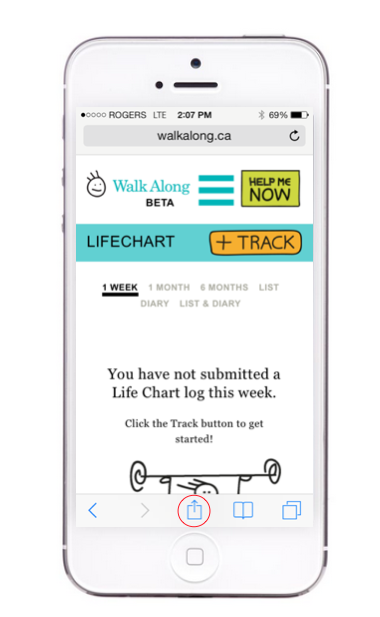
- To store your LifeChart as a bookmark icon simply touch the action button.
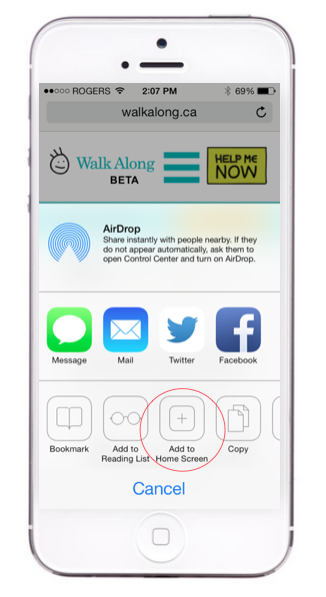
- On the popup menu, touch the “Add to Home Screen” option.
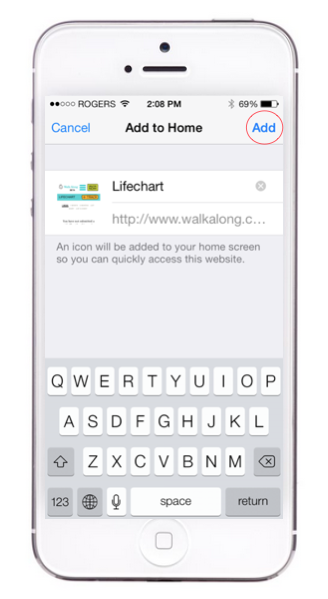
- Change the name to suit you. Don’t choose a name that’s too long because it needs to fit under a standard icon.
Touch the Add button when you’re ready.
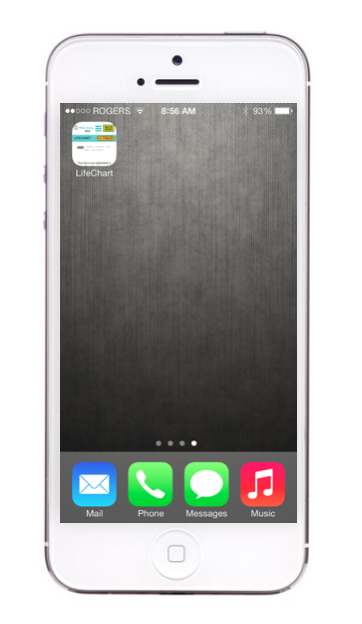
- You’ll return to the home screen, which is now showing the new icon.
- That’s it! You’re done!
Don’t forget you can follow the same steps to set up a bookmark for your Locker as well or any of the pages on our site that you find helpful!